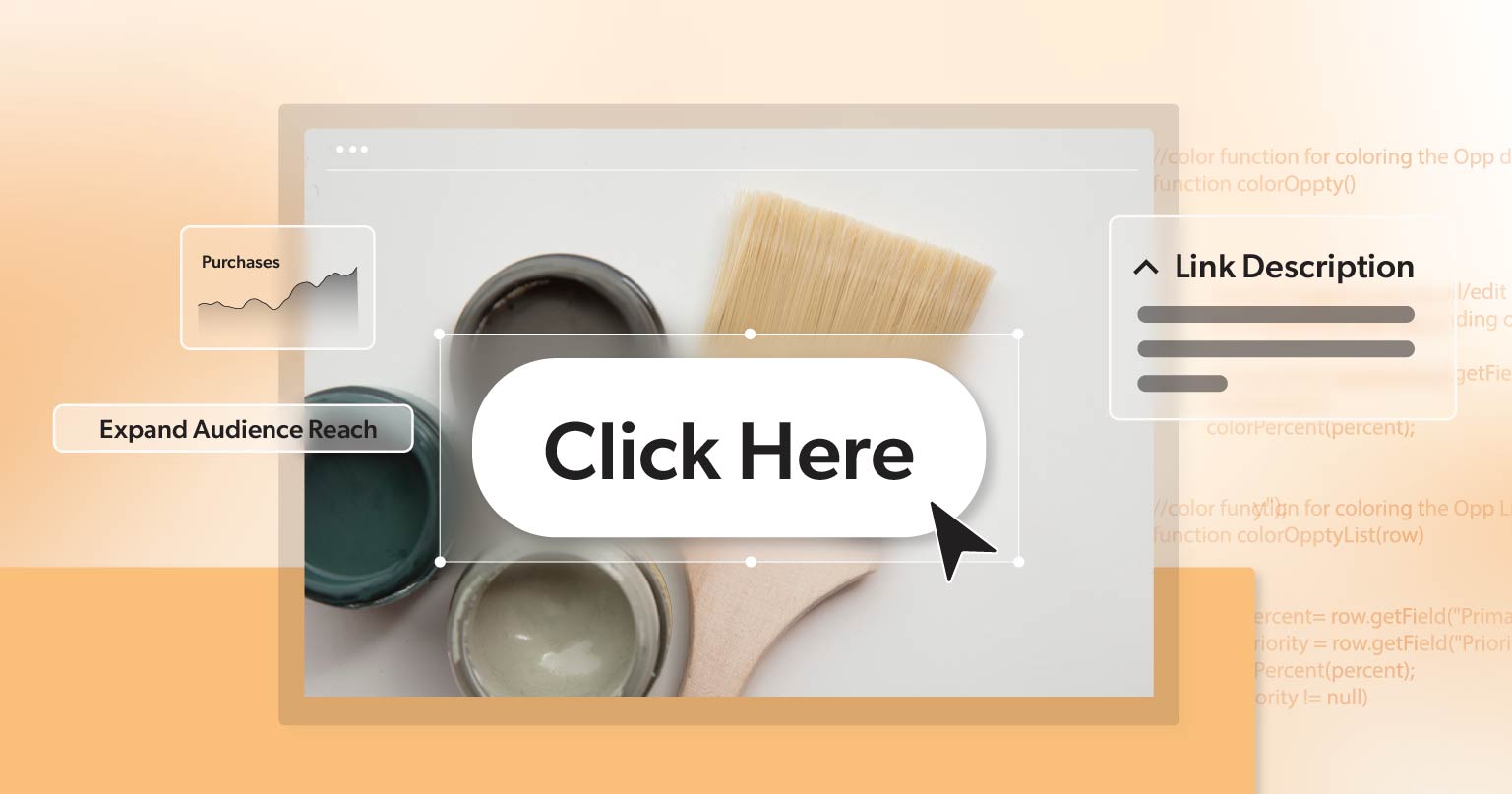As a website owner, developer, or content creator, you’ve probably heard the term “web accessibility” tossed around. But what does it really mean, and why should you care? Specifically, how do accessible buttons fit into this equation? In today’s blog post, we’ll break down everything you need to know about web accessibility for buttons. We’ll cover why it’s essential, the guidelines you need to follow, and practical tips on creating buttons that everyone can use.
Why Web Accessibility for Buttons is Important
Let’s start with the basics: what is web accessibility? Simply put, web accessibility means designing websites and digital tools so that everyone, including people with disabilities, can use them. This includes people with visual, auditory, cognitive, and motor impairments. Accessible buttons play a huge role in this.
Think about how often you click a button online—whether you’re submitting a form, making a purchase, or navigating to another page. Now imagine trying to do those things if the buttons were hard to see, difficult to click, or didn’t make sense when read by a screen reader. For millions of people, this is a daily reality.
Creating accessible buttons isn’t just about following guidelines—it’s about ensuring that everyone can interact with your website easily and effectively. By making your buttons accessible, you’re not only improving the user experience but also reaching a wider audience, boosting your SEO, and demonstrating social responsibility.
Understanding the WCAG Guidelines for Accessible Buttons
The Web Content Accessibility Guidelines (WCAG) are the go-to resource when it comes to web accessibility. They provide a set of recommendations designed to make web content more accessible to people with disabilities. When it comes to buttons, there are specific guidelines to keep in mind.
Perceivable
Text Alternatives (WCAG 1.1.1)
Every button should have a text alternative that conveys the same information as the visual button. This can be done using alt text or aria-labels. This ensures that users who rely on screen readers can understand the button’s purpose.
Contrast (WCAG 1.4.3)
Buttons should be easily noticeable by all users, not just those with disabilities. Color plays a significant role in this. You’ll want to ensure that both the button color and the text have sufficient contrast. Buttons should have a high contrast ratio of at least 4.5:1 between the text and background colors to ensure they are easy to see, even for users with visual impairments.
Operable
Keyboard Accessibility (WCAG 2.1.1)
Make sure that all buttons can be accessed and activated using a keyboard. This is crucial for users who cannot use a mouse. Not all users are able to use a mouse to navigate the web which means users need to be able to navigate and click on buttons using just their keyboard.
Focus Indicators ( WCAG 2.4.13)
When a button is selected or “focused,” it should be visually distinct so users can easily see which button they’re interacting with. Button elements should be designed to give a clear visual cue to the user. WCAG 2.4.13 recommends at least a 2 CSS pixel thick perimeter around the button.
Understandable
Clear Labels (WCAG 3.3.2)
When creating buttons, make sure the labels are clear and easy to understand, so that users know what will happen when they click the button. You can use WAI-ARIA (ARIA roles) to help with this. By including ARIA labels in your HTML, you can avoid confusion and anxiety around buttons and clearly communicate what action will follow when the button is clicked.
Consistent Navigation (WCAG 3.2.3)
If your website uses buttons for navigation, ensure that the buttons are consistent across pages to avoid confusion.
Robust
Screen Reader Compatibility (WCAG 4.1.2)
Did you know that buttons have different states besides their default one? This includes hover, click, active, and more. Each of these states needs to have clear cues so that users with disabilities and assistive technologies can easily use them. It’s important to make sure your buttons work on different devices and web browsers, including with tools like screen readers.
We recommend testing your content with different types of screen readers, like NVDA, Voiceover, or JAWS, to ensure that they are being announced as buttons and not links.
How to Create Accessible Buttons
Now that you understand the importance and guidelines of web accessibility for buttons, let’s explore the practical steps you can take to make them accessible.
Use Semantic HTML
One of the simplest ways to make your buttons accessible is to use the correct HTML elements. For example, use the <button> tag for buttons rather than trying to repurpose other tags like <div> or <span>. The <button> tag is designed for user interaction and is inherently more accessible because it’s recognized by assistive technologies.
Here’s a quick example:
<button type="submit">Submit</button>This button is easy for screen readers to identify and interact with. It also works well with keyboards, making it accessible to a broader audience.
Make Sure Button Labels are Clear and Descriptive
Button labels should be straightforward and describe the action that will occur when clicked. Avoid using vague labels like “Click Here” or “More” because they don’t provide enough context. Instead, be specific. For instance, “Submit Form,” “Download Report,” or “Add to Cart” are much better options.
A clear label helps everyone, but it’s especially crucial for screen reader users. When the screen reader announces the button, the user should instantly understand what will happen if they activate it.
Provide Alt Text or ARIA Labels for Buttons
If your button uses an image or icon instead of text, you need to provide an accessible name for the button. This can be done with alt text or an aria-label. This ensures that screen readers can announce the button’s function to the user.
Here’s an example:
<button aria-label="Search">
<img src="search-icon.png" alt="">
</button>In this case, the aria-label tells the screen reader that this is a search button, even though the button itself only displays an image.
Ensure High Contrast for Better Visibility
High contrast between the button text and background is essential for users with visual impairments, including color blindness. WCAG recommends a contrast ratio of at least 4.5:1 for normal text and 3:1 for large text.
For example, if your button has white text on a blue background, make sure the shade of blue is dark enough to provide sufficient contrast.
Test Keyboard Accessibility
Many users rely on a keyboard rather than a mouse to navigate a website. Ensure that all buttons can be accessed using the Tab key and activated with the Enter or Space key.
To test this, try navigating your site using only the keyboard. If you can’t reach or activate a button, you’ll need to adjust your code to make it keyboard accessible.
The Role of Button Labels in Web Accessibility
Button labels are crucial in web accessibility. They guide users on what to do next and are particularly important for those using screen readers or other assistive technologies. Here’s how to get button labels right:
Write Alt Text as Simple Sentences
If your button includes an image or icon, write alt text that clearly and succinctly describes the button’s action. Alt text should be simple, direct, and written as a complete sentence whenever possible.
For example:
<button aria-label= "Download report">
<img src="download-icon.png" alt="Download report">
</button>This alt text tells the user exactly what the button does. Avoid overly complex or vague descriptions, as they can confuse users.
Avoid Repeat or Redundant Button Labels
On some websites, you might find multiple buttons with the same label, like several “Learn More” buttons on a single page. This can be confusing for users who rely on screen readers, as they won’t know which “Learn More” button corresponds to which section of content.
To avoid this, make sure each button label is unique and descriptive. If you have several buttons that perform similar actions, differentiate them by adding context. For example:
- “Learn More About Our Services”
- “Learn More About Our Products”
- “Learn More About Our Team”
Testing and Maintaining Accessible Buttons
Once you’ve created accessible buttons, it’s important to test them regularly to ensure they work as expected. Here are some ways to test your buttons:
Screen Reader Testing
Use a screen reader like NVDA (Windows), Voiceover (Mac), or JAWS to navigate your website. Ensure that each button is announced correctly and that its purpose is clear.
Keyboard Navigation
Test your site using only a keyboard to make sure that all buttons are accessible and functional. Check that the focus state is visible and that buttons can be activated with the Enter or Space key.
Color Contrast Testing
Use tools like the WCAG Contrast Checker to verify that your button colors meet accessibility standards.
Ongoing Maintenance
Web accessibility is not a one-time task. As you add new content and features to your website, make sure that any new buttons meet accessibility guidelines. Regularly audit your site to catch and fix any issues.
216digital’s a11y.Radar ADA Monitoring
With 216digital’s a11y.Radar, maintaining an ADA-compliant website is easier than ever. This automated platform continuously audits your site, reporting on accessibility efforts by your team or an external agency. You’ll get real-time updates on potential issues, access to an intuitive dashboard, and tools to manage and resolve problems.
Key Features:
- Dynamic Dashboard
- Compliance Scans
- Detailed Issue Reports
- Issues Over Time Tracking
- Manual Testing Reports
- Email Alerts
- Current Compliance Status
Schedule a complimentary ADA Strategy Briefing to speak with one of our accessibility experts about a11y.Radar ADA Monitoring today.
Button Up for Web Accessibility
Web accessibility is essential for creating an inclusive online experience, and accessible buttons are a crucial part of that equation. By following the WCAG guidelines, using clear and descriptive labels, and testing your buttons for accessibility, you can ensure that your website is usable by everyone.
Remember, accessible buttons not only help users with disabilities—they improve the overall user experience for everyone. As a website owner, developer, or content creator, making your buttons accessible is a simple yet powerful way to make your site more inclusive and effective.
So, the next time you add a button to your website, take a moment to consider its accessibility. It’s a small effort that can make a big difference.